Are you looking to expand the reach of your WordPress server beyond traditional social media platforms? Consider joining the “Fediverse,” a decentralized social network that allows users to connect and communicate across various platforms and servers. In this guide, we’ll walk you through setting up your WordPress server to be part of the Fediverse using the ActivityPub WordPress app and configuring WebFinger. Once completed, you can connect with users on other platforms and gain more visibility for your content.
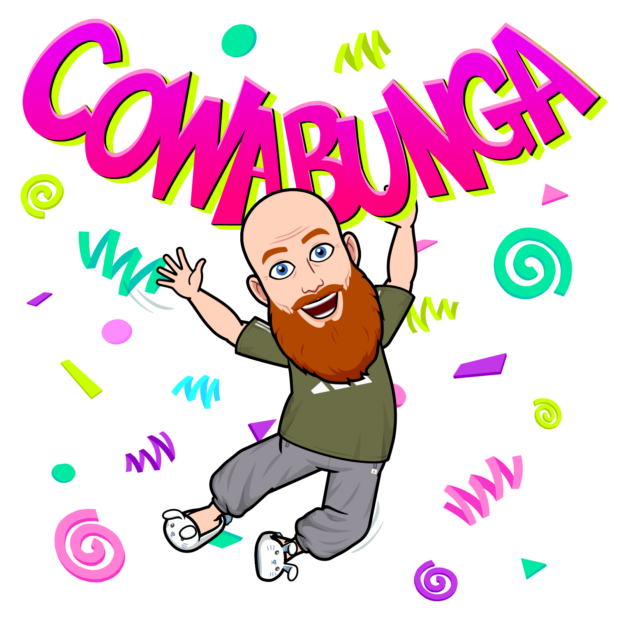
Understanding ActivityPub and WebFinger
ActivityPub is a protocol that enables communication between decentralized social networks, allowing users on different platforms and servers to interact, exchange information, and share content. WebFinger, on the other hand, allows users to discover information about other users or resources on the web. In the context of WordPress and Mastodon, WebFinger is used to identify users on both platforms, while ActivityPub enables communication between them. By configuring WebFinger and using the ActivityPub WordPress app, WordPress users can make their content available to Mastodon users and other platforms in the Fediverse, engage with a broader audience, and allow Mastodon users to discover and interact with WordPress content.
Installing the Plugin – Joining the Fediverse with WordPress
The first step is to install the “ActivityPub” plugin. If you’re on a shared hosting plan, additional steps may be required. Once installed, check your site health. If there are no issues, start searching and posting. If problems persist, proceed to the next step.
WebFinger Endpoint Is Not Accessible – 404 Error
If you’re using a shared hosting provider for WordPress, the app may not be able to locate the virtual path for the configuration. To fix this issue, follow this workaround:
https://github.com/pfefferle/wordpress-activitypub/issues/188
{
"subject": "site:yourusername@yourdomain.com",
"aliases": [
"https://yourdomain.com/author/yourusername/"
],
"links": [
{
"rel": "self",
"type": "application/activity+json",
"href": "https://yourdomain.com/author/yourusername/"
},
{
"rel": "http://webfinger.net/rel/profile-page",
"type": "text/html",
"href": "https://yourdomain.com/author/yourusername/"
}
]
}
Replace “yourusername” and “yourdomain” with your WordPress username and domain name. Ensure that pretty links are turned on for this to work.
Most guides recommend placing the .well-known folder at the root of your webserver, but this may not work in a shared hosting situation. If you’re still getting a 404 error, try moving the .well-known folder to public_html. Once done, the error should disappear, and you can search for WordPress instance on Mastodon.
Your author URL does not return valid JSON for application/activity+json.
I also received this error.
Your author URL does not return valid JSON for application/activity+json
I was able to search and follow my federated wordpress site. But the posts were not sending from wordpress to be viewable in Mastodon.
https://wordpress.org/support/topic/author-page-json-not-in-expected-place/
After reading this site I disabled my caching plugin and it started to work. This article they were using Jetpack Boost. I used Lightspeed Cache. Recommendation is to disable caching on the /author/ page.
Conclusion – Joining the Fediverse with WordPress
In conclusion, joining the Fediverse can help expand the reach of your WordPress server beyond traditional social media platforms, allowing you to connect with users on different platforms and servers. With the help of the ActivityPub WordPress app and configuring WebFinger, WordPress users can make their content available to Mastodon users and other platforms in the Fediverse. Although some issues may arise with shared hosting providers, there are workarounds available to ensure a seamless integration. By taking these steps, you can engage with a wider audience and gain more visibility for your content.
Try to find me!
RedBeard@redbeard.com
https://redbeardsec.com/author/redbeard/